We at Red Hill Dental Practice recognise that users of the website who have disabilities may use the website with the assistance of technology, including screen readers, as well as with captioning, transcripts, and the use of other auxiliary aids and services. However, as outlined below, we want to provide users of our website with information about what we offer, ways to inform us of any difficulties encountered, alternative ways we can offer information, the time frame for doing so, and who to contact.
Our website offers a wide range of information and services, and we recognise that for users with disabilities, some material on our site may pose challenges. Therefore, we are interested in hearing from users with disabilities. We want to know about your experiences and want to address the challenges you identify.
We strive to ensure that our website will comply with WCAG 2.0/2.1 AA, but recognise that alternatives to using the website should be available in the event that a user with a disability encounters a problem using our website. Should you encounter such a problem, we urge you to contact us:
How to Contact Us
Phone Number: 03 5989 2144
E-mail: info@rhdp.com.au
Mail to: 135 Shoreham Rd, Red Hill, VIC 3937
Please Provide the Following Information:
Your name:
Your phone number:
Your email address:
The date and time you encountered a problem using our website:
The web page/web address on which the problem occurred:
What occurred/what were you unable to do:
Any error messages you received:
We will provide an alternative way to quickly obtain the information you are seeking to obtain through the website. We will respond within two (2) business days.
Ongoing Web Accessibility Compliance Efforts
Red Hill Dental Practice recognises the importance of offering an accessible website to the public and is working to accomplish that goal. We are in the process of assessing our website’s accessibility, with the assistance of experts in web accessibility and in the mandates of WCAG 2.0/2.1 and 2.2. We will be engaging in efforts to identify and correct issues. If you discover issues while navigating our website, please contact us so that we can correct any ongoing problems.
Below, you’ll find a few recommendations to help make your browsing experience more accessible:
Closed Captioning
Closed captioning provides a transcript for the audio track of a video presentation that is synchronised with the video and audio tracks. Captions are generally visually displayed over the video, which benefits people who are deaf and hard of hearing, and anyone who cannot hear the audio due to noisy environments. Click here to learn how to turn captioning on and off on YouTube. | Click here to learn how to turn captioning on and off on Vimeo
You are welcome to request transcripts for the videos present on this website at any time. Kindly send in your request by contacting us using the below-mentioned information. We will be more than happy to provide you with the video transcripts free of charge within three to five (3-5) business days of receiving the request.
Phone Number: 03 5989 2144
E-mail: info@rhdp.com.au
Mail to: 135 Shoreham Rd, Red Hill, VIC 3937
Volume Controls
Your computer, tablet, or mobile device has volume control features. Each video and audio service has its own additional volume controls. Try adjusting both your device’s volume controls and your media players’ volume controls to optimize your listening experience.
Changing Text, Text Size, Enlarging the View
Depending on your browser, you can override the default font, font size, or even enlarge the view of the page so it is easier for you to read.
- Click here to find out how to change the font, increase its size or increase your view of a page via zoom in Firefox
- Click here to find out how to change the font, increase its size or increase your view of a page via zoom in Chrome
- Click here to find out how to change the font, increase its size or increase your view of a page via zoom in Safari
- Click here to find out how to change the font, increase its size or increase your view of a page via zoom in Internet Explorer
- Click here to find out how to change the font, increase its size or increase your view of a page via zoom in Edge
- Click here to find out how to change the font, increase its size or increase your view of a page via zoom in Opera
Changing Text Colour
Depending on your browser, you can override the default font colour.
Webpage Navigation and Other Browser Shortcuts
Incremental Search
Incremental search allows you to progressively search a web page for a particular word or phrase on a page. To enable this on your browser, press and hold Ctrl/Command and then tap F. This will open a box to type your search into. As you type, the matches will be highlighted on the page for you.
Spatial Navigation
Hitting tab will jump you to each of the items you can interact with on any page. Holding the SHIFT key and then pressing tab will take you to the previous item.
Caret Navigation (Internet Explorer and Firefox only)
Instead of using a mouse to select text and move around within a webpage, you can use standard navigation keys on your keyboard: Home, End, Page Up, Page Down & the arrow keys. This feature is named after the caret, or cursor, that appears when you edit a document. To turn this feature on, press the F7 key at the top of your keyboard and choose whether to enable the caret on the tab you are viewing or all your tabs.
Space bar
Pressing the space bar on a web page will move the page you are viewing down to the next visible part of the page.
Other browser shortcuts and page navigation
- Click here to view Firefox shortcuts
- Click here to view Chrome shortcuts
- Click here to view Safari shortcuts
- Click here to view Internet Explorer shortcuts
- Click here to view Edge shortcuts
- Click here to view Opera shortcuts
Screen Reader Tools
- To read PDF documents with a screen reader, please click here to visit the Adobe Reader Accessibility website which provides useful tools and resources.
- Click here to download the latest version of JAWS for Windows
- Click here to download the latest version of NVDA for Windows
- Click here to download the latest version of VoiceOver for Mac OS X
- Click here to view a list of other screen readers
If any record, document, electronic file or other material published on this site is not compatible with screen reader software and is required to be compatible, Red Hill Dental Practice offers, as an alternative to making a particular record, document, electronic file, or other material compatible with screen reader software, to read such document to a visually-impaired individual within five (5) business days of a request. Such requests should be made to
Phone Number: 03 5989 2144
E-mail: info@rhdp.com.au
Mail to: 135 Shoreham Rd, Red Hill, VIC 3937
Other
Below are some helpful links on how you can use your operating system’s built-in accessibility tools and shortcuts which could help your day to day work and web browsing experience even more seamless
- Click here to view Windows Accessibility Tools and Features
- Click here to view Mac OS/IOS Accessibility Tools and Features
- Click here to view Android Accessibility Tools and Features
- Click here to view Linux Accessibility Tools and Features
Disclaimer: This website contains links to certain other websites/tools that are not affiliated with Red Hill Dental Practice. These may include international agencies and private entities.
Also, such websites are not within our control and may not follow the same privacy, security, or accessibility policies. Once you visit such a website, you are subject to the policies of that site